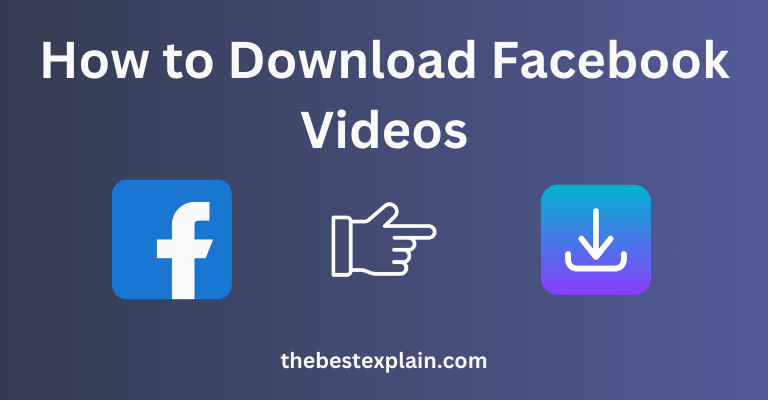
Facebook offers a wealth of video content, from cherished personal memories and trending clips to educational tutorials and live broadcasts. However, one challenge persists: there isn’t a simple method to download Facebook videos for offline viewing. Whether you want to save a video for later, share it with someone who isn’t on Facebook, or preserve a special moment, understanding how to download Facebook videos can be incredibly valuable.
Here is a step-by-step walkthrough guide which would tell you about other methods to download Facebook videos on your PCs, smartphones or tablets. I have left out how to download private videos and the legal issues, regulations that come with downloading them. In this next section you’ll learn everything there is to know about the fastest ways to download Facebook videos impeccably.
How to save videos from Facebook:
The most flexible way to download videos is through a computer, as it provides options that can cover anything from simply URL tricks to dedicated software. The following are some of the best strategies:
Method 1: Using Online Video Downloaders
With an online video downloader tool, you can paste the Facebook URL of a vid and save it! These tools are great since they do not need to be installed on your machine. Here’s how you can use them:
Step 1: Copy the Video URL
- Navigate to the video you want to download on Facebook.
- Right-click on the video, and select “Show video URL.”
- A small pop-up window will appear with the URL. Copy this link.
Step 2: Visit an Online Video Downloader
- Open a new tab in your browser and visit a reliable online video downloader website such as FBDown.net, SaveFrom.net, or KeepVid.
- These websites are specifically designed to download videos from various platforms, including Facebook.
Step 3: Paste the URL and Download
- Paste the copied URL into the input field provided on the downloader website.
- Click the “Download” button.
- The website will process the video and offer you different download options, typically in various resolutions (e.g., SD, HD).
- Choose the desired resolution and download the video to your computer.
Method 2: Using Browser Extensions
If you download them often then the use of a browser extension will save waste lots time. These extensions provide a download button directly on the Facebook videos and have to be clicked in order to start downloading.
Step 1: Install a Browser Extension
- Go to the Chrome Web Store or Firefox Add-ons site and search for a Facebook video downloader extension. Popular options include Video DownloadHelper for Firefox and FBDown Video Downloader for Chrome.
- Click on “Add to Chrome” or “Add to Firefox” to install the extension.
Step 2: Download the Video
- Once the extension is installed, go to Facebook and find the video you want to download.
- Play the video, and you’ll notice a new download icon on the video player or in the browser toolbar.
- Click the download icon and select the video quality to start downloading.
Method 3: Modifying the Video URL (The Basic Method)
This way is simple, you make a little change in the video URL linking to mobile Facebook and download directly
Step 1: Copy the Video URL
- Right-click on the video and select “Copy link address.”
Step 2: Modify the URL
- Paste the URL into your browser’s address bar.
- In the URL, replace “www” with “mbasic” and press Enter.
- This will open the mobile version of Facebook.
Step 3: Download the Video
- Play the video in the mobile version, then right-click on it and select “Open link in a new tab.”
- In the new tab, the video will play in full-screen mode. Right-click on the video again and choose “Save video as…” to download it to your computer.
Method 4: Using Software Programs
A great option for those of you who want to either download free music specific videos and video shows or users who needs more control over your downloads, downloading in bulk.
Step 1: Install a Video Downloader Software
- Download and install software like 4K Video Downloader, YTD Video Downloader, or Freemake Video Downloader.
- These programs are available for both Windows and macOS.
Step 2: Copy and Paste the Video URL
- Open the software and paste the video URL into the designated input field.
- The software will fetch the video information and present you with download options.
Step 3: Customize and Download
- Choose the video quality, format (e.g., MP4, MKV), and destination folder.
- Click “Download” to save the video to your computer.
How to Download Facebook Videos on a Smartphone or Tablet:
It is a bit different process to download the Facebook videos on mobile than downloading it from PC but still, I have clearly mentioned how you can easily do that. Learn how to do this on your Android and iOS devices:
Method 1: Using a Third-Party App
Many apps which can easily downloadable Facebook videos on mobiles. Many such apps also provide functionalities like video conversion and editing.
For Android Users:
Step 1: Download a Video Downloader App
- Go to the Google Play Store and search for “Facebook Video Downloader.”
- Install a well-reviewed app such as Video Downloader for Facebook or VidMate.
Step 2: Log in to Your Facebook Account
- Open the app and log in to your Facebook account through the app’s built-in browser.
Step 3: Find and Download the Video
- Navigate to the video you want to download within the app.
- You should see a download button next to the video. Tap on it, choose the video quality, and the download will begin.
For iOS Users:
Step 1: Download a File Manager App
- iOS users need a file manager app with a built-in browser, such as Documents by Readdle, to download Facebook videos.
- Download and install the app from the App Store.
Step 2: Copy the Video URL
- Open Facebook in Safari, find the video you want to download, and tap on the “Share” button.
- Select “Copy Link” to copy the video URL.
Step 3: Use the Built-in Browser to Download
- Open Documents by Readdle and go to its built-in browser.
- Visit an online video downloader like SaveFrom.net, paste the URL, and follow the prompts to download the video.
Method 2: Using Online Downloaders on Mobile
If you prefer not to install any apps, you can use an online downloader directly from your mobile browser.
Step 1: Copy the Video URL
- Open the Facebook app or website on your mobile device, find the video you want to download, and copy the URL.
Step 2: Visit an Online Video Downloader
- Open your mobile browser and visit a site like FBDown.net or SaveFrom.net.
Step 3: Download the Video
- Paste the copied URL into the input field and click “Download.”
- Choose your desired video quality, and the video will be saved to your device.
How to Download Private Facebook Videos:
Downloading private Facebook videos which are shared in restricted group, or with limited audience would need other tricks to download. Because these videos are not directly uploaded in public, you going to require a dedicated tool for it to work.
Method 1: Using a Private Video Downloader
Certain websites and software are specifically designed to download private Facebook videos. Here’s how you can use them:
Step 1: View the Video Page Source
- Open the private video on Facebook, right-click on the page (not the video), and select “View page source” or “Inspect.”
- This will open a new tab with the page’s HTML code.
Step 2: Copy the Page Source
- Press Ctrl + A (Windows) or Command + A (Mac) to select all the code.
- Press Ctrl + C (Windows) or Command + C (Mac) to copy the code.
Step 3: Use a Private Video Downloader
- Go to a website like Getfvid.com or FBDown.net/private.
- Paste the copied page source code into the input field and click “Download.”
Step 4: Download the Video
- The tool will generate a download link for the private video.
- Click the link to download the video to your device.
Method 2: Using Browser Extensions
Some browser extensions also offer the ability to download private Facebook videos by capturing the video stream directly.
Step 1: Install a Private Video Downloader Extension
- Install a browser extension like Video DownloadHelper for Firefox or The FBDown Video Downloader for Chrome.
Step 2: Play the Private Video
- Open the private video in your Facebook account and start playing it.
Step 3: Download the Video
- Click on the extension’s icon in the browser toolbar.
- The extension should detect the video and offer a download option. Click on the download button to save the video.
Conclusion:
Downloading those Facebook videos is handy not only for their offline watching, but also to share and keep that content as a legacy. This will be different for a PC, smartphone and tablet. That said, you should still be careful when saving videos as it does come with legal and ethical considerations.
This is all you must do to download Facebook videos on your Android device by following the steps presented in this guide and we are sure that these will work for everyone properly, hack Facebook without any flaw. Be responsible with downloaded videos and always remember to respect the rights of content creators.
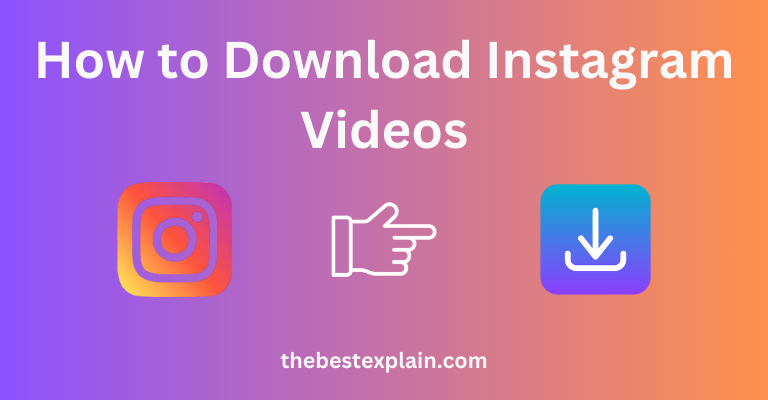

Thank you very much for this information