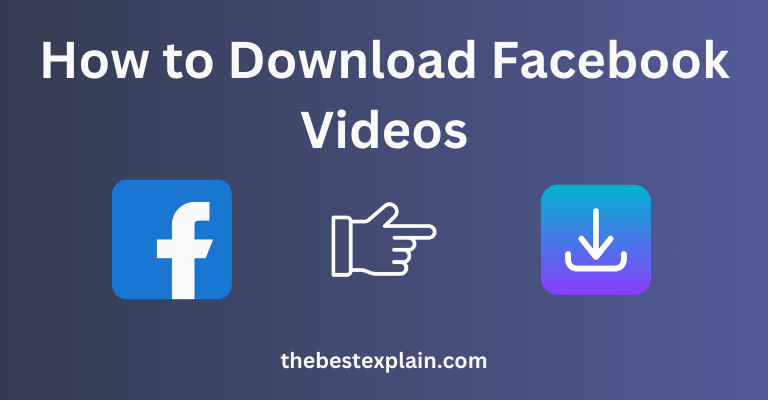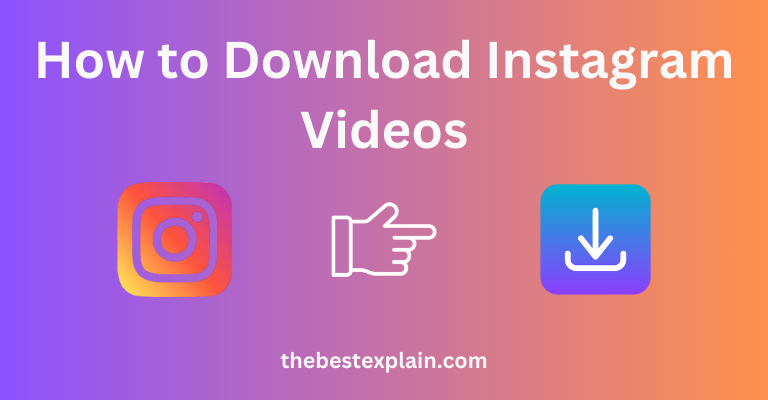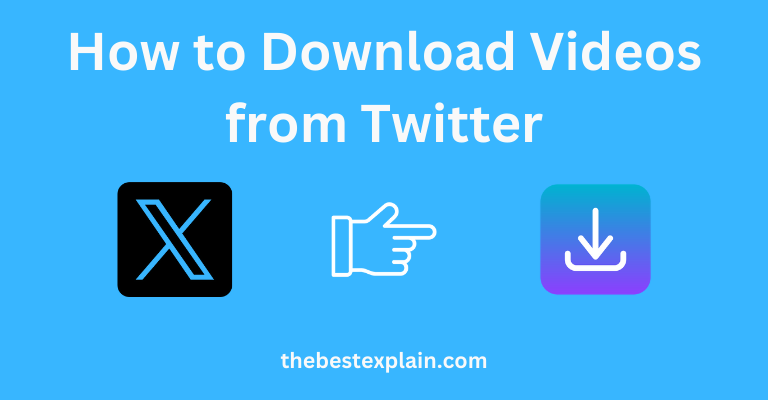
Twitter is a fast-paced, medium in which individuals share news and memes, thoughts on current events and viral videos. There are potentially a number of reasons you could want to download videos from Twitter, maybe it’s something funny or informative for your own collection, share with friends etc. But Twitter does not provide a direct feature to download videos easy from its platform, But the thing is, there are way more ways to download Twitter Videos easily. This guide will show you each of those methods with detailed steps exactly.
Why You Might Want to Save Twitter Videos
Before diving into the how-to, let’s explore why save videos from Twitter can be useful:
- Offline Viewing: You can even save the videos you love to make a playlist and watch them all offline. Especially useful when your connection is not so great!
- Sharing: Watch your favorite videos no matter where you are; also works in areas of low or intermittent connectivity.
- Archiving: If you see any educational, funny or emotional videos then just save that in the app to watch it later.
- Content Creation: Maybe you are a content creator and plan to use Twitter videos for news or any other stuff. Credit: Do not forget to credit the original owner if you use their content.
Method 1: Using Online Video Downloaders
These are some of the simplest ways how to download Twitter videos online. You have to simply visit these websites which are completely software-free and work perfectly on every device whether it is computer, smartphone or tablet as well. It is as simple as copying the video link and pasting it on to downloader. You can also use these tools from anywhere, by just connecting your device with internet.
Step-by-Step Guide
1. Locate the Video on Twitter:
- Open Twitter and find the tweet containing the video you want to download.
- Click on the “Share” icon beneath the tweet, and then select “Copy link to Tweet.” This copies the URL of the tweet to your clipboard.
2. Visit an Online Video Downloader:
- Open your preferred web browser and go to a reliable Twitter video downloader website. Popular options include DownloadTwitterVideo.com, TwDown.net, and GetMyTweet.com.
3. Paste the Tweet Link:
- On the downloader’s homepage, you’ll find a text box where you can paste the link. Right-click in the box and select “Paste” or use the keyboard shortcut (Ctrl+V on Windows or Command+V on Mac).
4. Choose Video Quality:
- The downloader will process the link and offer you a range of quality options, typically from low to high resolution. Select the quality you prefer.
5. Download the Video:
- Click the “Download” button next to your chosen quality option. The video will start downloading and be saved to your device’s default download location.
Method 2: Using Browser Extensions
If you just want to download videos from twitter sometimes, an extension is the best way to go. They are some add-on for your web browser and they will work to download videos right in the browsers. They are easy to set up and always ready when you need them. Second, you will not have to go from one website to the next in order download a video.
1. Install the Browser Extension:
- Open the extension store for your browser (Chrome Web Store for Google Chrome, Firefox Add-ons for Mozilla Firefox) and search for a Twitter video downloader extension. Some popular choices include Twitter Video Downloader for Chrome and Twitter Media Downloader for Firefox.
- Click “Add to Chrome” or “Add to Firefox,” depending on your browser. Follow the prompts to complete the installation.
2. Navigate to the Twitter Video:
- Go to Twitter and find the video you wish to download.
3. Download the Video:
- Once the extension is installed, you should see a download button added below the tweet or in the browser’s toolbar. Click the download button, select the desired video quality, and the video will automatically start downloading to your device.
Method 3: Downloading via Mobile Apps
If you want to download videos directly on your smartphone, then mobile apps are the way of going. There are apps that exist for both Android and iOS which allows you to easily download videos from Twitter. User-friendly and fast to set up applications It is quite easy to download videos in just a few taps which you can watch offline later.
Step-by-Step Guide for Android Users
1. Install a Twitter Video Downloader App:
- Go to the Google Play Store and search for “Twitter video downloader.” Install an app like Download Twitter Videos or Video | GIF Downloader for Twitter.
2. Find the Video on Twitter:
- Open the Twitter app and locate the video you want to download.
- Tap the “Share” icon beneath the tweet and choose “Copy link to Tweet.”
3. Open the Downloader App:
- Launch the video downloader app you installed earlier. Paste the link into the app’s search bar.
4. Download the Video:
- Tap “Download,” and the video will be saved to your device’s gallery or downloads folder.
Method 4: Using Twitter Bots
Another easy way to download a video from Twitter is through the use of twitter bots. These bots are a type of Telegram channel that can automatically take videos download links to Twitter just by tagging them in your tweet. You just need to be replying the bot handle in tweet, and it send you a DL link. Super speedy, easy and no install to worry about.
Step-by-Step Guide
1. Find the Video on Twitter:
- Navigate to the tweet with the video you want to download.
2. Mention the Bot in a Reply:
- Reply to the tweet and mention a bot like @DownloaderBot or @GetVideoBot. In your reply, include the word “download” along with the bot’s handle.
3. Receive the Download Link:
- The bot will reply to your tweet with a download link. This usually happens within a few minutes.
4. Download the Video:
- Click the link provided by the bot, and the video will be available for download in your browser.
Method 5: Downloading via Desktop Software
This can be the best in case you need extra features or download videos frequently. Powerful features, such as batch downloading of multiple videos and the ability to select from wide variety formats are available in programs like 4K Video Downloader. They are better for controlling your downloads in a nuanced way, and can easily download larger files. Besides, they generally have higher-quality videos.
Step-by-Step Guide
1. Download and Install 4K Video Downloader:
- Visit the official website of 4K Video Downloader and download the software. It’s available for Windows, macOS, and Linux.
- Install the software by following the on-screen instructions.
2. Copy the Tweet Link:
- On Twitter, find the tweet with the video you want to download and copy its link by clicking on the “Share” button and selecting “Copy link to Tweet.”
2. Paste the Link into 4K Video Downloader:
- Open 4K Video Downloader and click on the “Paste Link” button. The software will analyze the link and present you with download options.
3. Choose Video Format and Quality:
- Select the video format (e.g., MP4, MKV) and quality (e.g., 1080p, 720p) you prefer.
4. Download the Video:
- Click “Download,” and the video will be saved to your specified folder on your computer.
Troubleshooting Common Issues
Even with these methods, you might encounter some issues while downloading videos from Twitter. Here’s how to solve some common problems:
1. Video Not Downloading:
- Ensure the link you copied is correct and complete. If the link is broken or incorrect, the downloader may fail.
- Try using a different downloader or method if the one you’re using isn’t working.
2. Low-Quality Video:
- Select the highest quality option available when downloading. Remember that the download quality is limited by the original video’s resolution.
3. App or Extension Issues:
- Make sure the app or extension is updated to the latest version. If problems persist, uninstall and reinstall the app or extension.
- Check the app’s settings to ensure it’s configured correctly for your device.
4. Bot Doesn’t Respond:
- Some bots might be inactive or temporarily down. If you don’t receive a response, try mentioning a different bot or using another method to download the video.
Conclusion
With the correct approach, downloading videos from Twitter can be a quick and easy process. There’s a solution for you whether use online tools, browser extensions or mobile apps and Twitter bots…for the desktop software lovers too. Please remember to respect copyright and always credit the original creator when you use any downloaded material.
After you follow this in-depth tutorial, you will able to download Twitter videos and save them on your device for viewing offline sharing or making content whenever required. Now, you have learned the great skill to download and save any of your top-most loved Twitter videos.